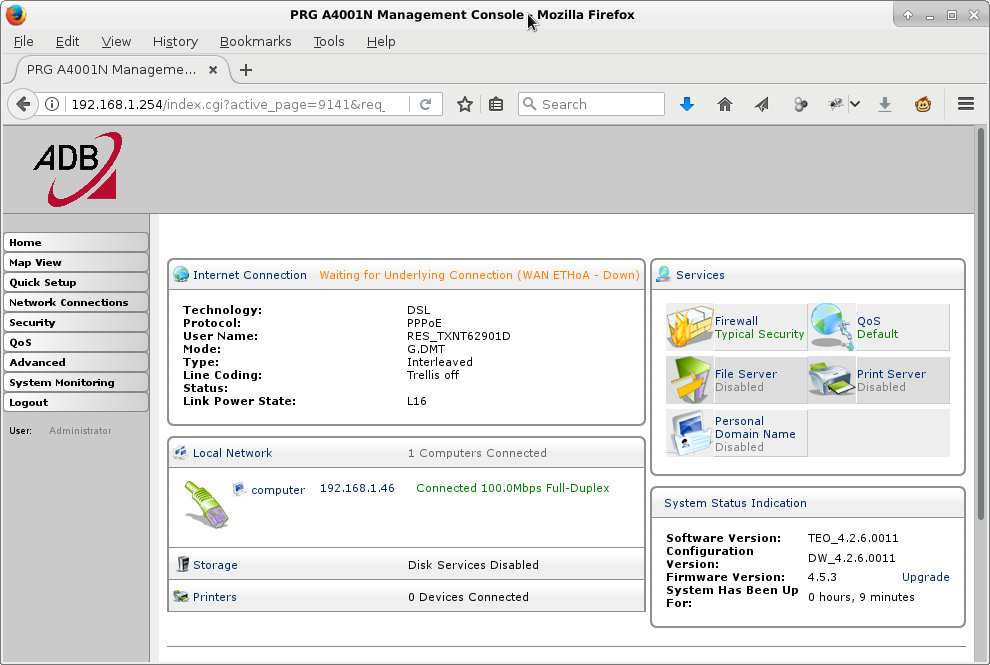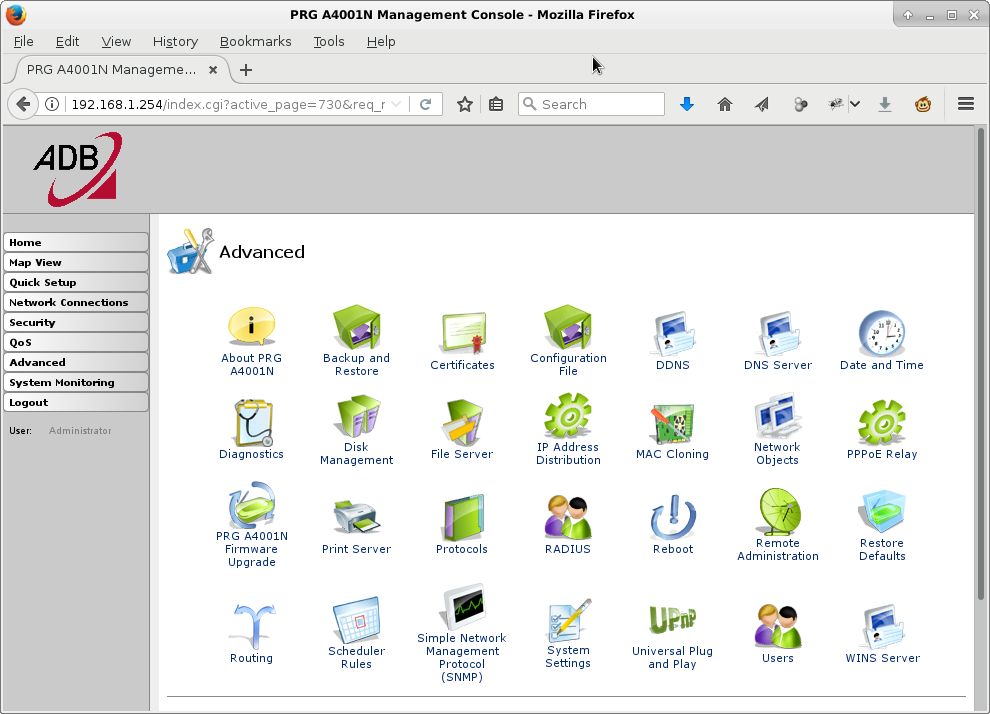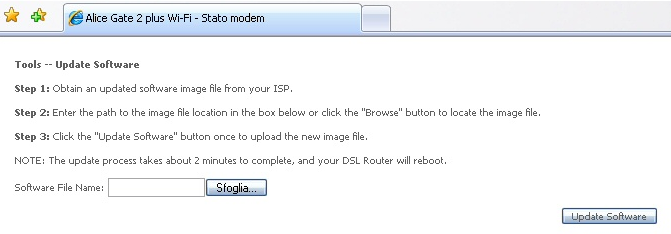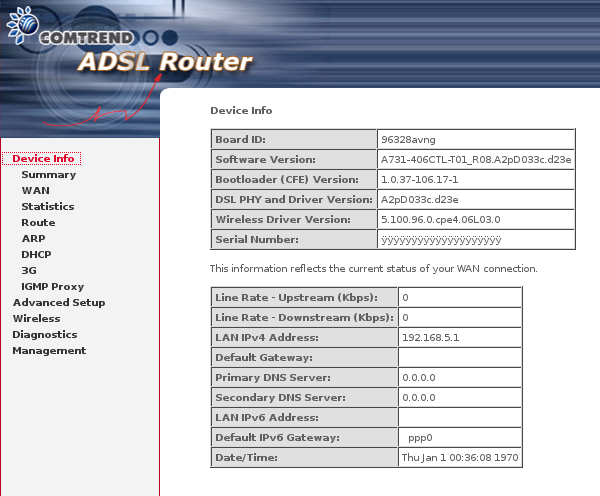Table of Contents
Router Alice Gate ADSL2+ WiFi N
This is an ADSL2+ router installed by Telecom Italia to their customer. It ships with crippled software so you cannot customize even the PPPoE login and password! Here you find a recipe to substitute the firmware with something more open. Our device is labeled ADSL2+ WiFi N, manufactured by ADB Broadband S.p.A., model name P.DG A4001N A-000-1A1-AX, original firmware was AGPWI 1.1.3.
It has two external WiFi antennas, we succeeded in flashing a new firmware on it. Beware that someone reported that models with internal antennas accept only firmwares signed by the manufacturer.
Alternative Firmware TEO 4.2.6.0011
WARNING: This firmware seems rather buggy, I verified that is impossible to make a static DHCP lease, so I give up.
We will use a firmware released by TEO, the largest Lithuanian broadband Internet access operator. The file was found on the internet, you have to trust it, but there is not any official release, nor an official checksum. Beside that, the firmware has several custom config embedded in it, a wrong serial number and wrong MAC address. For this reasons you have to load a special config, to remove all the Lithuanian customizations.
Actually the firmware is a release of Jungo's OpenRG software, a platform for network embedded systems.
The firmware has some bad bugs when used on this hardware:
- It seems that PPPoA is not working. PPPoE instead is OK.
- The OpenRG module for 3G connetction is missing (cannot use an internet USB key).
- The LEDs are wrong: ADSL LED is WiFi instead, Internet LED is ADSL line.
- WDS repeater is not working.
- Static DHCP lease does not work: settings are not retained.
Flashing the TEO Firmware
The files you have to download are:
- cfe_filesystem.bin (gunzipped md5: 6e88ac1c819f5b4f8022ac3c9c17393c)
- PRG_A4001N.conf (gunzipped md5: d5b1495d921cf736222685c1d362416e)
Short-Circuit Serial TX/RX to Enable the Special Upgrade Page
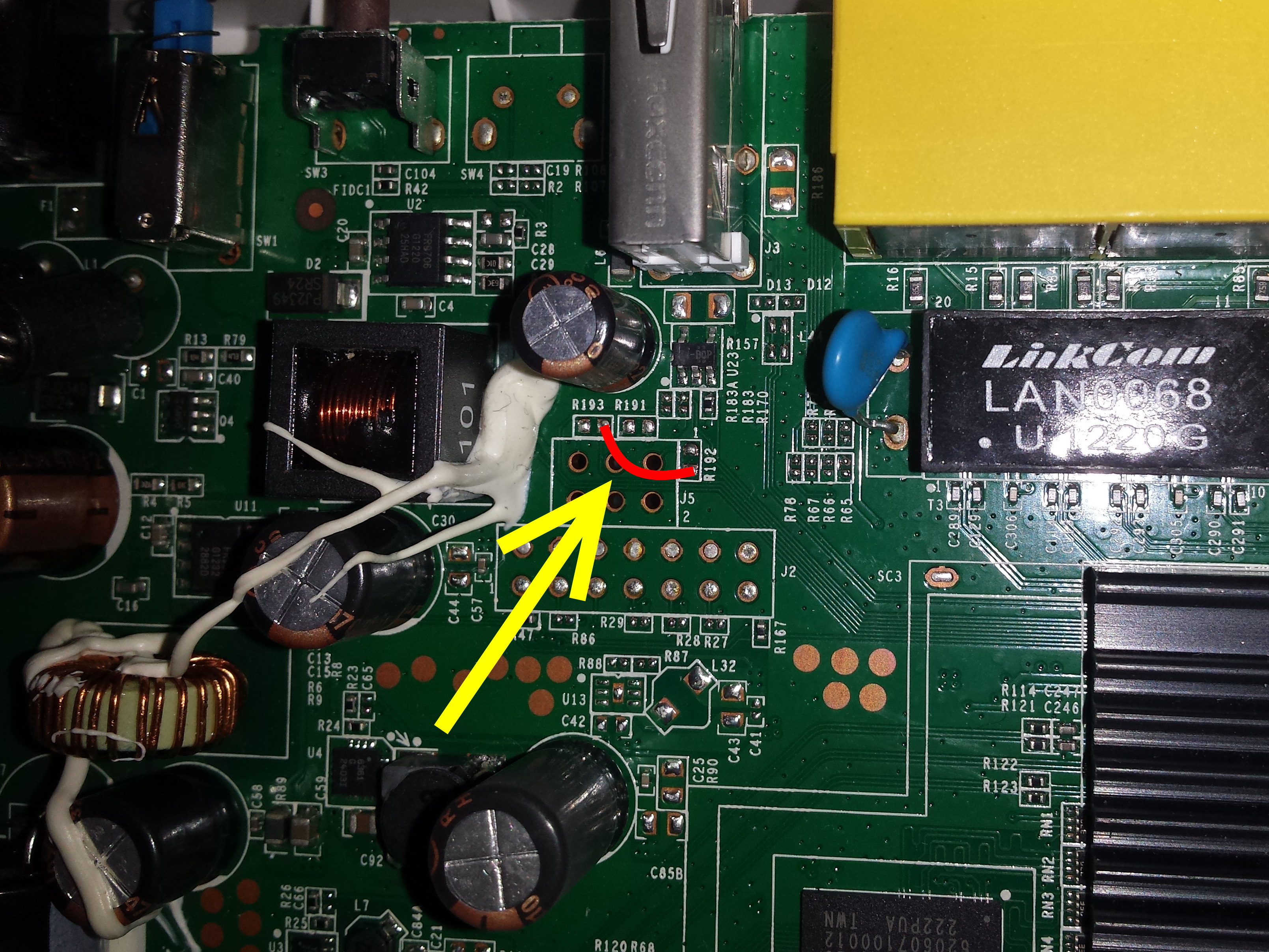 During normal bootstrap, if the router detects some serial activity, it jumps to a special mode for Update Software. Our model was based on firmware AGPWI 1.1.3 , and it accepted the new firmware even if it is not signed.
During normal bootstrap, if the router detects some serial activity, it jumps to a special mode for Update Software. Our model was based on firmware AGPWI 1.1.3 , and it accepted the new firmware even if it is not signed.
It is likely that on bootstrap there is a console on the serial line, which says something like press a key to enter special mode, by shorting TX and RX lines on the serial port, we simulate the key press.
So we have to open the router case and short-circuit TX and RX serial line, e.g. with a little wire or paper-clip.
- Power-off the router, open it removing the two screws at the back and forcing the shell halves.
- Short-circuit TX and RX and power-on the router. After about 3 seconds the power LED turn from green to red. You can remove the short-circuit.
The router is now in Update Software mode, you can upload the firmware via http (see picture).
Upload the Firmware
Now you can follow the procedure to upload the firmare. NOTICE: you have to upload the .bin file twice, don't know why, but I can confirm that it is mandatory.
- Connect the Ethernet cable and point your browser to http://192.168.1.1/ (configure your network as required).
- Upload the cfe_filesystem.bin file.
- Wait about two minutes, untill the power LED becomes again green (router rebooted).
- Power-off the router, repeat the power-on with TX/RX short-circuit procedure above, untill the power LED becomes red.
- Upload the cfe_filesystem.bin file again.
- Wait another two minutes for reboot, wait the power LED becomes green.
- After about 4 minutes you should be able to ping the router to its new address 192.168.1.254.
MAC Address and Serial Number
It is time to configure the proper MAC address and Serial Number, you can find them on the bottom label of the router. Beware that now the router has only Eth2 and Eth4 working (someone reported the inverse).
The configuration is performed via telnet using login / password lt_pdpd / un7146:
$ telnet 192.168.1.254 Connected to 192.168.1.254. Escape character is '^]'. Log level 3 Username: lt_pdpd Password: ****** PRG A4001N>
PRG A4001N> conf factory factory> unhide factory> open factory> unhide factory> set network/rg_mac 74:88:8b:34:45:56 factory> set manufacturer/hardware/serial_num 26702I0712345 factory> close factory> exit conf> exit PRG A4001N> system restore_default
Upload a Clean Configuration
Finaly you have to upload a clean configuration. The file PRG_A4001N.conf was provided by user Mendocino89.
- Point your browser to //http://192.168.1.254/
- Login with admin / admin
- Advanced ⇒ Configuration File ⇒ Load Configuration File ⇒ PRG A4001N.conf
- In two minutes the router reboots and it is ready.
Alternative Firmware Comtrend A731-406CTL-T01_R08

There is another alternative firmware to upload on this hardware. See this page: Sloccare Alice Gate 2+ ADB (AGPWI). The archive you have to download is ar-5382u-a731_firmware.tgz, which contains two files:
- AR-5382u-CFE-A731-406TDE-C01_R01_0623.bin (md5: 6ac7235c50c58a68f74e5ad52ecaa4ce)
- AR-5382u-A731-406CTL-T01_R08.bin (md5: 793593abd73060d13e193b9f1d5fceb7)
Flashing the Comtrend Firmware
The procedure is similar to the above one, requiring the short-circuit trick:
- Power-off the router, open it removing the two screws at the back and forcing the shell halves.
- Short-circuit TX and RX on the serial line and power-on the router. After about 3 seconds the power LED turn from green to red. You can remove the short-circuit.
- Connect the Ethernet cable and point your browser to http://192.168.1.1/ (configure your network as required).
- Upload the AR-5382u-CFE-A731-406TDE-C01_R01_0623.bin file (it is the CFE Broadcom bootloader).
- Wait about two minutes, untill the power LED becomes green, then red again (router rebooted).
- Point your browser again to http://192.168.1.1/.
- Upload the AR-5382u-A731-406CTL-T01_R08.bin file.
- Wait about two minutes, untill the power LED becomes green steady again (router rebooted).
- Point your browser again to http://192.168.1.1/, login as root with password 12345.
Comtrend CLI Commands
The router has a telnet command line interface, here some useful commands:
? sys reboot
> adsl info adsl: ADSL driver and PHY status Status: Showtime Retrain Reason: 8000 Last initialization procedure status: 0 Max: Upstream rate = 319 Kbps, Downstream rate = 3264 Kbps Bearer: 0, Upstream rate = 323 Kbps, Downstream rate = 2986 Kbps
> lan show
br0 Link encap:Ethernet HWaddr 00:10:18:00:00:00
inet addr:192.168.1.1 Bcast:192.168.1.255 Mask:255.255.255.0
inet6 addr: fe80::210:18ff:fe00:0/64 Scope:Link
UP BROADCAST RUNNING MULTICAST MTU:1500 Metric:1
RX packets:268879 errors:0 dropped:0 overruns:0 frame:0
TX packets:348978 errors:0 dropped:0 overruns:0 carrier:0
collisions:0 txqueuelen:0
RX bytes:37519828 (35.7 MiB) TX bytes:369199367 (352.0 MiB)