Table of Contents
Asus EeePC
Acquistato il primo esemplare su eBay, direttamente da Taiwan. Con sepdizione e dogana è costato circa 350 euri. Grazie a quei delinquenti di SDA ci ha messo un mese e mezzo ad arrivare a Prato, rischiando di andare perso per sempre.
Il secondo esemplare l'ho acquistato via web da Mediaworld. Prezzo 312 euri, arrivato in 4 giorni.
Alcune pagine specifiche:
Lanciare una shell (console terminale)
Ctrl+Alt+T combinazione di tasti per avviare xterm, altrimenti dal menu Tools del File Manager si avvia Konsole.
Web link
- EeePC car charger self-made
- More charger more ideas
- Farnell componenti elettronici
Xandros Linux e altri repository
La distribuzione Linux installata da Asus è una derivata da Xandros, che a sua volta è derivata da Debian.
La scelta di Debian sarebbe buona, ma Xandros proprio non va! Si tratta di una distribuzione che non è libera al 100%: non esiste un repository dal quale scaricarla (bisogna acquistarla), alcuni pacchetti hanno una licenza non libera. Inoltre la versione di Asus non è compatibile al 100% con Xandros Server 2.0 né con Debian Etch, quindi in teoria non ci sono repository dai quali attingere software aggiuntivo.
In pratica ci sono alcuni repository non ufficiali che è possibile aggiungere ad /etc/apt/sources.list, questo articolo inoltre suggerisce anche di attivare il pinning per evitare problemi.
# Standard Asus EeePC only repository; it is the only one in a default config. deb http://update.eeepc.asus.com/p701 p701 main deb http://update.eeepc.asus.com/p701/tw p701 main # Xandros Server 2.0 is the closest to EeePC Xandros. It is the only other Xandros OS # that is based on Debian Etch; however, it has a lower version of KDE than Debian # Etch uses, therefore all KDE apps from the apt repo will not work. deb http://xnv4.xandros.com/xs2.0/upkg-srv2 etch main contrib non-free # DCCRI (Debian Alliance) Repository # The DCC 3.0 itself is not a distribution but rather a # Linux Standards Base (LSB) 3.0 compliant Debian core. # DCC 3.0 derives its Debian GNU/Linux components from the 3.1 "Sarge" release. #deb http://dccamirror.xandros.com/dccri/ dccri-3.0 main # Geek Connection repository for Xandros 4 users. # This site is not affiliated in anyway with Xandros corp. or Debian. # This site is a non-profit service provided for the benefit of the # Xandros community. Applications on this site were built for Xandros 4. #deb http://www.geekconnection.org/ xandros4 main
Cambio tastiera
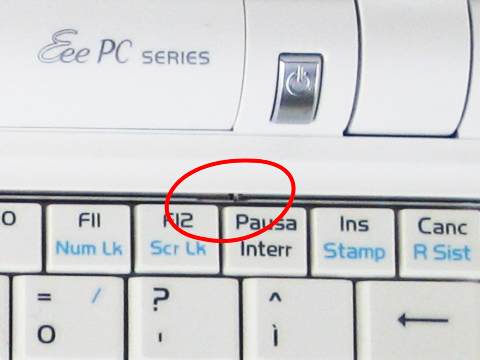 Disassembling the keyboard of the Asus EeePC is quite a simple task: just release with a small screwdriver the three clips at the top of the keyboard and lift it up.
Disassembling the keyboard of the Asus EeePC is quite a simple task: just release with a small screwdriver the three clips at the top of the keyboard and lift it up.
Dopo aver sostituito la tastiera italiana con una US-cinese, si lancia kcontrol (il Pannello di Controllo KDE) per configurare i layout desiderati.
Poi bisogna fare in modo che l'applet kxkb venga eseguito e rimanga visibile nel system try. Si modifica il file /etc/alternatives/x-session-manager aggiunendo circa alla fine (riga 52):
(sleep 4; /usr/bin/kxkb) &
Bootstrap
Come ben spiegato in questa pagina wiki nella configurazione standard il GRUB dell'EeePC non esegue il classico init ma un personalizzato fastinit, quindi se si installa qualche demone derivato Debian (es. openssh-server oppure gpsd) non lo troveremo in esecuzione al reboot.
Qui c'è una bizzarra ricetta, ma la strada giusta pare essere quella descritta in Starting services.
Bisogna creare il file /etc/fastservices e aggiungere una riga per ogni servizio che si vuole avviare (il nome dello script in /etc/init.d/).
CPU frequency
If you load the p4-clockmod module and load the userspace gov and then use the cpu frequency applet to cut down the clock speed, you'll feel the system slow down.
Boot Xandros from USB on Eeepc
How to get the original Xandros image from the restore DVD and put it into an USB or SD storage. Some tricks are required because the init script should find boot partitions by label, not by fixed device name.
I found this very verbose recipe: Boot Xandros from USB on Eeepc. If you are a bit Linux savvy, you can go with the following quick checklist. We suppose that you work on a standard Linux box, and the target USB device si /dev/sdb:
wget http://hk.geocities.com/akrishi0/eeepc/eeepc-bootusb.tgz gunzip -c /media/cdrom/P701L.gz | dd of=/dev/sdb e2label /dev/sdb1 SYSTEM_USB # Create the second partition /dev/sdb2 in the remaining space. fdisk /dev/sdb mkfs.ext3 -L USER_USB /dev/sdb2
Then extract the files contained in eeepc-bootusb.tgz, into the /dev/sdb1 partition. Change the /boot/grub/menu.lst as you need.
NOTE: The files are for the EeePC 700, if you have the EeePC 900 model you must change the init script contained into the initramfs-usblabel-eeepc.img file. See this page about how to unpack and repack an initramfs file.
I found useful also this initramfs image which does not use unionfs: it just mounts the root partition in read/write mode.
The problems with the EeePC 900 are with the init script contained into the initramfs, where the mount command (actually the busybox program) is used with a syntax not compatible. Besides, the 900 uses the new aufs filesystem instead of unionfs. Here are the two initramfs images, revised for the EeePC 900:
- initramfs-usblabel-nounionfs-eeepc.tgz This image does not use the unionfs.
- initramfs-usblabel-eeepc.tgz
WARNING Still some problem: the aufs partition is not mounted properly?
- initramfs-eeepc.tgz This is the original initramfs of the EeePC 900.
Restoring Xandros from an USB stick prepared with Linux
Here you can find a detailed article. Here it is my quick reminder.
Insert the restore DVD into your Linux desktop, suppose to mount it under /media/cdrom. Insert the empty USB stick (2 Gb at least), suppose to be /dev/sdb. If the USB get mounted by some automounter utility, umount it.
dd if=/media/cdrom/Software/BootTool/BootTool/usb.img of=/dev/sdb # Unplug and replug the USB stick. mount /dev/sdb1 /media/usb cd /media/cdrom cp -p P701L.gz 2007.12.21_17.25.bld blockcount.dat ver.tag user_start.dat /media/usb/ umount /dev/sdb1